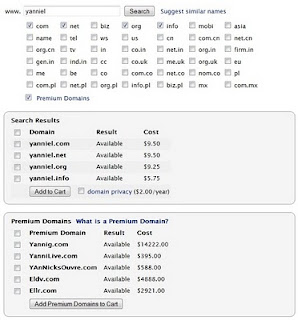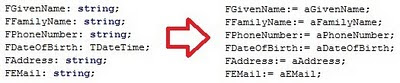Note from the blog owner: This article is outdated; it is kept here for historical reasons.
Yanniel's notes is now alive in Technorati and TopOfBlogs. Both sites give authentic backlinks to your blog, as they don't implement the
Yanniel's notes is now alive in Technorati and TopOfBlogs. Both sites give authentic backlinks to your blog, as they don't implement the
rel=”nofollow” attribute in the HTML <a ... tag.
Technorati is a blog search engine and directory, which in my humble opinion is very professional and well established. In fact, I prefer to use Technorati rather than Google Blog Search to browse and search the blogosphere. The bad thing about Technorati is that it only allows blogs in English.
TopOfBlogs is a blog directory that has gained strong popularity lately. It ranks the blogs according to several variables, which converge in a general rank value for each blog. TopOfBlogs is far from been as professional as Technorati, but it covers all languages and cultures.
Both sites perform a manual revision of each blog you claim (submit). The purpose is to fight spam and to allow only authentic content to be listed. Of course, spammers are quite smart these days and the battle cannot be won just by the initial moderators' revision.
There's much more about Technorati and TopOfBlogs. I intend to talk about them in further posts.